How to quickly block spam SMS in Android
Jack Wallen shows you how easy it is to block and report spam SMS messages on the Android platform.
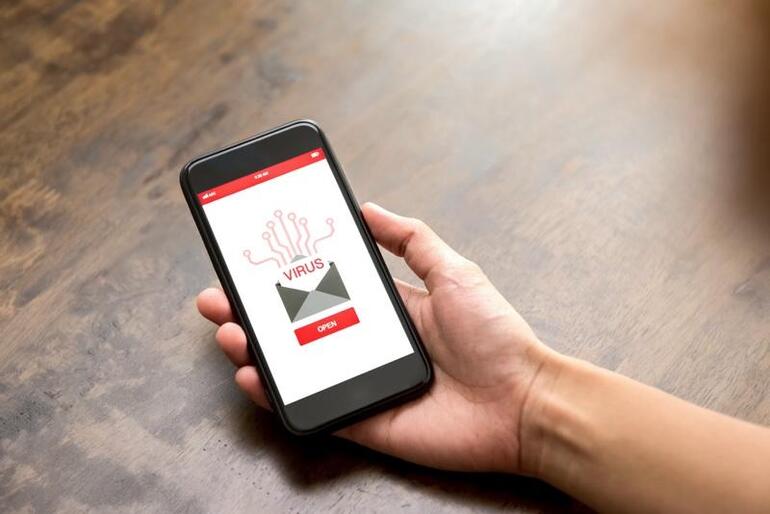
Image: iStockphoto/Kritchanut
Spam–it’s everywhere. In our inboxes, in our mailboxes, in our phones, LinkedIn, Messenger, Twitter…you name it and you’ll find unsolicited missives from people and companies you really don’t want to hear from. Although most of the time the content of those communiques are benign, it is always possible they could contain malicious links or payloads. That is why every platform and app developer must go out of their way to give the user an assist in preventing such incoming malicious data.
That, of course, is a monumental challenge–given just how much data happens to be incoming to our desktops, laptops, and phones.
For the most part, Google has done a pretty terrific job of blocking spam. With Android 11, I see the system working overtime from preventing me from answering calls from spammers. Even lately, it’s made considerable effort to block, or at least warn me against, untrusted SMS messages.
The task isn’t just on the shoulders of Google. I have to take some responsibility for this as well. To that end, I make use of the built-in SMS blocking tool that comes with Android. I’m going to show you how to do just that. I’ll demonstrate on Android 11, running on a Google Pixel 5. This feature is not unique to the Pixel line of phones, so you should be able to use it as well.
Let’s block some spam.
SEE: Identity theft protection policy (TechRepublic Premium)
How to block spam SMS
You’ll be shocked at how easy this is. Before I show you, know that this isn’t a method for automatically detecting and blocking spam–although Android does do a good job of that very thing. This is for when you receive a spam SMS message that slips through the automated process and you want to make sure the offending sender can never send to you again. This also has the added benefit of allowing you to report the offending number, which is very handy with persistent spammers, be they bots or actual humans.
Here’s what to do.
Open the Android Messages app and locate the offending message. Long press that message and take a look at what appears at the top of the window (Figure A).
Figure A
” data-credit rel=”noopener noreferrer nofollow”>
A long press of a spam message results in the ability to block it.
If you press the circle with the line through it (directly to the left of the alarm clock) a popup will appear (Figure B). If you want to report the offending number as a spammer, make sure to leave the checkbox checked. Tap OK and the sender is then blocked and reported.
Figure B
” data-credit rel=”noopener noreferrer nofollow”>
Blocking and reporting a spam SMS message in Android 11.
You can also check what messages have been blocked by tapping the menu button in the top-right of the Messages app window and selecting Spam & Blocked. If you find a message in that folder which has accidentally (or wrongfully) been marked as spam, tap the message in question and then tap Not Spam (Figure C).
Figure C
” data-credit rel=”noopener noreferrer nofollow”>
Unblocking an accidentally blocked SMS message.
And that’s all there is to it. You’ve blocked and reported a spammer. Anytime they send you another message, it will automatically go directly to the Spam & Blocked folder, which you can view by tapping the Settings button in Android Messages and tapping Spam & Blocked.
Enjoy that newfound freedom from spam.
Subscribe to TechRepublic’s How To Make Tech Work on YouTube for all the latest tech advice for business pros from Jack Wallen.
