This Powerful PC Has a Gorgeous Screen: HP ZBook Firefly G8 Review
The HP ZBook Firefly G8 offers solid performance and a beautiful screen, but has some ergonomic oddities.
For creatives, choosing a laptop is a delicate balance between ergonomics, performance, and price. The HP ZBook Firefly G8 prioritizes the latter two, mixing as much as 32 GB of memory in builds that are nearly half the cost of a similarly outfitted MacBooks. Weighing as little as 3.1 pounds, the ZBook Firefly G8 has several features photographers look for in laptops. But, the Firefly goes a little further with extras like an eco-friendly recycled build and an anti-glare screen. The specification sheet rarely shows a complete picture, so I spent a few weeks with the ZBook Firefly G8 to see if the laptop stacks up as a worthwhile option for creatives.
Too Long, Didn’t Read

The HP ZBook Firefly G8 is a fast, lightweight laptop with a beautiful screen and a reasonable price. An off-center keyboard and touchpad make it ergonomically odd, however. It’s also missing an SD card slot.
HP ZBook Firefly G8 Pros and Cons
Pros
- Fast performance
- Beautiful screen
- Lightweight
- Made with recycled materials
- Reasonably priced
Cons
- Off-center keyboard
- Finicky touchpad
- No SD card slot
- Runs hot to the touch
Gear Used
The HP ZBook Firefly comes in a 14 and 15-inch version and with a few variations. I used the 15-inch version with the i7 Intel Core processor, 32 GB of RAM, and a 512 GB SSD hard drive. That’s the higher-end model, so choosing a more budget-friendly version will affect performance.
Running Windows 10, I used Capture One, Adobe Photoshop, and Lightroom Classic, as well as the pre-installed internet browser, Microsoft Edge. The ZBook lacks an SD card reader, so I used the Apple USB-C card reader. (Yes, I know using an Apple product on a PC is a cardinal sin, but it’s what I had on hand.)
HP ZBook Firefly G8 Tech Specs
The ZBook Firefly G8 comes in 14 or 15.6-inch sizes. The ZBook can also be customized with the i5 or i7 processor, varying RAM amounts, and different size hard drives. You can view all the different configurations from HP here.
These tech specs are taken directly from HP:
- PROCESSOR FAMILY: 11th Generation Intel® Core™ i7 processor
- PROCESSOR: Intel® Core™ i7-1165G7 (up to 4.7 GHz with Intel® Turbo Boost Technology, 12 MB L3 cache, 4 cores)
- CHIPSET: Intel® Integrated SoC
- SUSTAINABLE IMPACT SPECIFICATIONS: Ocean-bound plastic in speaker enclosure; 40% post-consumer recycled plastic; External power supply 90% efficiency; Low Halogen; Bulk packaging available; Molded paper pulp cushion inside box is 100% sustainably sourced and recyclable; Outside box and corrugated cushions are 100% sustainably sourced and recyclable
- MEMORY SLOTS: 2 SODIMM; supports dual channel
- GRAPHICS: Integrated
- GRAPHICS (INTEGRATED): Intel® Iris® Xᵉ Graphics
- PORTS: 1 headphone/microphone combo; 1 SuperSpeed USB Type-A 5Gbps signaling rate (charging)
- CAMERA: 720p HD IR camera
- AUDIO FEATURES: Audio by Bang & Olufsen, dual stereo speakers, HP World Facing Microphone dual array digital microphones, functions keys for volume up and down, combo microphone/headphone jack, HD audio
- BATTERY TYPE: HP Long Life 3-cell, 56 Wh Li-ion polymer
- POWER: HP Smart 45 W External AC Power Adapter
- SECURITY MANAGEMENT: HP Sure Click; HP Secure Erase; HP Manageability Integration Kit; HP Sure Sense; HP Sure Recover Gen3; HP BIOSphere Gen6; HP Sure Start Gen6; HP Sure Admin; HP Sure View Reflect; HP Tamper Lock; MS Bitlocker Encryption; HP Image Assistant Gen4.6; HP Proactive Security (DaaS); HP TPM Configuration Utility; HP Sure Run Gen4; HP Client Security Manager Gen7; HP Sure Recover Gen4 with Embedded Reimaging; Secured-core PC capable
- SOFTWARE INCLUDED: Bing search for IE11; Buy Office; CyberLink Power Media Player; HP Hotkey Support; HP Noise Cancellation Software; HP Performance Advisor; HP Recovery Manager; HP Support Assistant; Native Miracast support; HP Connection Optimizer; HP ZCentral Remote Boost Software; myHP; HP PC Hardware Diagnostics UEFI; HP PC Hardware Diagnostics Windows; HP Privacy Settings; HP Programmable Key; HP QuickDrop; HP Touchpoint Customizer; HP WorkWell; TileApp (optional)
- WARRANTY: 3 year (3/3/0) limited warranty includes 3 years of parts and labor. No on-site repair. Terms and conditions vary by country. Certain restrictions and exclusions apply.
- Wireless: 802.11, NFC, Bluetooth 5.0
HP ZBook Firefly G8 Ergonomics

The HP ZBook Firefly G8 15-inch weighs less than five pounds, which is noticeably lighter than my 15-inch MacBook Pro (circa 2015). Closed, it’s relatively thin at roughly three-quarters of an inch. Both the weight and slim design are a plus for photographers who bring their laptops with them to shoots or prefer to work on the go in coffee shops. (COVID will let us do that again, eventually, right?)

The ZBook’s keyboard is a little unusual for us Macbook lovers: there’s actually a number pad built-in. The number pad can be used as a larger set of arrow keys to flip through libraries of images or make small adjustments to settings or as an extra set of number keys. (The Num Lock key switches between the two functions.) The number pad arrangement is a little easier to work with than stretching across the whole keyboard to use the top numbers.
But, while I’ll admit the number pad was more comfortable to use for numbers and arrow keys, I still prefer keyboards designed without it. The number pad skews everything to the left. This design increased the number of typos and seemed to put more strain on my wrists. While I can see the benefit for those who use many key shortcuts in their workflow, I type more than I use numbers. I found the skewed keyboard design to be more of a hindrance than a help.

The touchpad is also skewed left, with a left and right-click button above it. I really hated the touchpad until I customized the settings. By default, clicking on the touchpad’s right side serves as a right-click, and I was endlessly accidentally right-clicking on everything. One trip to the settings, and I didn’t loathe the touchpad quite so much. The touchpad has a more mechanical click to it. This takes a little more effort to click, but you get louder feedback. This is similar to other PCs that I’ve used.
In addition to the touchpad, there’s a touchpoint built into the keyboard. Situated between G and H, the touchpoint is a secondary way of moving the cursor around. It’s a bit faster, while the touchpad is the more precise option.

On the left, the laptop has a USB-A port, headphone jack, and Express Card. On the opposite side, the ZBook houses two Thunderbolt USB-C ports, an HDMI port for external monitors, and a power port. The included charger is USB-C, so if you wanted to use both USB-C ports at the same time while charging, you’d want a different charger.

My favorite part of the ZBook, however, is the screen. The 15.4-inch screen is bright and colorful. The colors are a touch more vivid than my MacBook, with better skin tones. Compared to a print, the screen is a little more vivid and slightly warmer. But, it handles indirect light well, and the matte-like surface didn’t have the reflections of some screens. The privacy screen makes it difficult to read from the side, though someone could still easily see from directly over your shoulder.
Above the screen, the ZBook houses a pretty typical 720p webcam. Turning a mirrorless or DSLR into a webcam offers a more professional look than any webcam anyways. It’s there for informal web chats and can also be programmed to unlock the device using facial recognition.

Build Quality
Lightweight tends to be synonymous with flimsy. But, I think the ZBook found a good happy medium between the two. The ZBook’s build doesn’t have the same feel as an aluminum-encased laptop, but it’s not bad. HP says that the ZBook was tested to 120k hours for durability, including a 30-inch drop on concrete and temperature tests. (Those tests look for function, not how the ZBook looks after a fall on concrete.) I didn’t experience anything that would contradict that, even when I let my 8-year-old use the ZBook for virtual school.
The ZBook is designed with about 40 percent recycled plastic and 25 percent ocean-bound plastic in the speaker casing. That makes the trade-off between durability and a lightweight build even more worth consideration.
The ZBook did tend to run a little hot to the touch when doing memory-intensive work like importing and exporting. This happened on occasion both when using the laptop on a lap and on a tabletop.
HP rates the ZBook with up to 14-hours of battery life. That’s probably true for working with Word documents in power save mode. But, photographers doing more intense work should expect around 5-6 hours without the plug. That’s about how long I had before reaching for the cord when importing, culling, editing, exporting, and uploading online.
I also appreciated the build quality of the charger. I prefer the fabric-like cords since the typical coating tends to wear after a few years.
Required Maintenance During Testing
I had to do a few restarts when working with the ZBook. The first was to fix a drifting mouse, where the mouse moved continually on its own. That happened on two separate occasions. Mouse drift is usually caused by something in the touchpad or touchpoint. I suspect it was the latter. Whatever the cause, a restart corrected the issue.
I also had to restart for two freezes. One was on the import screen in Capture One. The second was on an upload screen in Microsoft Edge.

Performance
With an i7 Intel Core processor and 32 GB of RAM, the HP ZBook Firefly G8 is a speedy performer. The ZBook both uploaded and built previews for 271 48 megapixel files from the DJI Mavic 2 in under a minute and a half. That was about 15 percent faster than my 2015 MacBook Pro.
Larger imports are still relatively quick, taking roughly 8 minutes to import around 1,000 images to Capture One. The software needed at least another 8 minutes to build the previews. The computer pauses those processes when it goes to sleep, so settings will need to be adjusted to keep those running if you walk away from the computer.
Flipping through photos left little lag time. The preview was near-instant, while the full image would need to be timed in microseconds.
In Capture One, the ZBook didn’t slow down with local adjustments until the healing brush took up 25 percent of the image (which, hopefully you won’t actually need to do).
I’m primarily a MacBook user, and the overall experience had a few oddities. However, most of those merely need reprogramming muscle memory to move from a Mac to a PC (and, of course, locating everything on an entirely different operating system). But, besides those things, there were a few other frustrations. I found it occasionally difficult to be precise with the touchpad in some of the finer details. Other times, I bumped the touchpad and accidentally right-clicked. And, I couldn’t pinch to zoom inside Photoshop on the touchpad like I could with Capture One.

Conclusion
Likes
- The ZBook Firefly G8 is pretty quick for the mid-level price point.
- The screen is beautiful and does pretty well at fighting flare.
- It’s lightweight and easy to bring along for travel.
- The lightweight construction also recycles some plastics.
- It’s relatively affordable when compared to a MacBook with 32GB of RAM anyways.
Dislikes
- The off-center keyboard is uncomfortable.
- The touchpad is finicky, at times not precise enough, and at other times, too sensitive.
- There’s no SD card slot.
- Runs hot to the touch
The HP ZBook Firefly G8 offers both the quick speed and beautiful screen photographers need at a reasonable price. And, it’s wrapped up in a laptop that’s lightweight for traveling with.
However, the ergonomics are a bit lacking. The off-center keyboard may be beneficial if you tend to number keys a lot, but I found it to be more of a con than a pro, and it put more strain on my wrist. I also wasn’t a big fan of the touchpad. It was occasionally troublesome for detail work, while other times it was too sensitive to touch shortcuts. The laptop also lacks an SD card slot.
HP is likely trying to convert some MacBook, but the Firefly didn’t convince me to loosen my death grip on my 2015 MacBook Pro. (Hey, it may be getting on in years, but it still has that SD card slot.) I can see some PC fans really liking the HP ZBook Firefly G8. And, it’s certainly not a bad option for creatives on a limited budget. But, I would still pair it with a good keyboard and mouse because the off-center design is uncomfortable for long stretches of use.
The HP ZBook Firefly G8 is targeted towards creatives on a budget as well as students. The HP Fury line is more powerful and robust but pricier. The 15.6-inch screen and 32 GB of memory is the more expensive version of the Firefly and comes in at about $1,845. You can shave a few hundred dollars off with a slower processor. The 14-inch with an 8 GB processor starts at just under $1,500 but won’t have similar performance to the 32 GB version tested. It’s a new launch that begins shipping at the end of April.
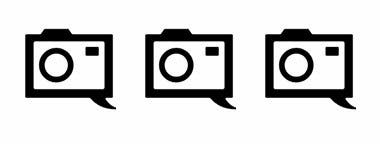
I’m giving the HP ZBook Firefly G8 three out of five stars for solid performance and a great screen, but sub-par ergonomics.