Your Time’s Up Wacom: Xencelabs Pen Tablet With Quick Keys Review
The Xencelabs tablet and Quick Keys Combo is a powerful tool that makes complex editing jobs easier.
We get by pretty well when it comes to editing our images on PCs and Macs. Still, there are times when I wish I had just a little more control over the edits I make. The mouse doesn’t want to cooperate sometimes, and making tiny brush strokes can be challenging. This is where editing tablets and pens come into play. We’ve all heard of Wacom before, but Xencelabs (which is pronounced Sencelabs) – that’s a new name for most. They have released an editing tablet that can be bundled with an OLED powered Quick Keys panel, and they’re going for the jugular. Will their new tablet and aggressive pricing strategy take image editors away from Wacom, though? Find out in our full review.
Too Long, Didn’t Read
The Xencelabs Pen Tablet and Quick Keys combo is a fantastic entry into the photo editing tablet space. The large tablet makes it easy to edit images, the pen is comfortable to hold and easy to use, and the Quick Keys panel makes switching between tools and making adjustments easy. At just $279 for the tablet and pens and $359 for the tablet, pens, and Quick Keys, it’s a bargain for those who take editing seriously.
Pros and Cons
Pros
- True 16:9 aspect ratio, which matches most screens perfectly
- A smooth drawing/editing experience
- Fully customizable
- Setup and customization is easy, although time-consuming
- Quick charging
- Curved palm rest makes the tablet comfortable to use
- The Quick Keys make selecting tools easy
- Great battery life
- It’s priced well at $279 for the medium tablet and pen and $359 for the tablet, pen, and OLED Quick Keys
Cons
- The tablet is a fingerprint and grease magnet
Gear Used

We used the Xencelabs Pen Tablet with a custom-built Windows 10 based PC. It has a core I9 10850K processor, 32GB of DDR4 RAM, a Radeon 5700XT GPU, and various NVMe drives. In terms of software, we tested the tablet with Capture One 20, Photoshop, and Lightroom CC.
Innovations
When it comes to the pen and tablet there are no real innovations to speak of. They are designed well, and the curved palm rest makes it comfortable. The OLED quick keys unit is very nice. Again, we have seen similar things before, but never have they been bundled with a pen and tablet at this price point ($359 for the bundle).
Tech Specs
All of the technical specifications for this tablet and quick keys bundle were taken directly from the official Xencelabs website:
- Model Number: BPH1212W-K02A (Medium Bundle with Quick Keys)
- Color: Carbon Black
- Product Dimensions: (W x H x D) 12.61 x 9.16 x 0.3 in
- Active Area Size: 10,33 x 5,8 in / 262,4 x 147,4 mm
- Active area aspect ratio: 16:9
- Product Weight: 710.5 g / 1.57 lbs (approx)
- Hours Per Charge: 16 hours (2.5 hours charging time)
- Cable included: USB type C to USB type A (Adapter provided)
- Security: Kensington NANO Lock
- Connectivity: Wireless or USB
- Technology: Battery-Free EMR (Electro-Magnetic Resonance)
- System requirements: Windows®7 or later, Mac OS X 10.12 or later, Linux version coming soon, wireless or cable connection requires USB Type-A port (includes Type-C adapter), internet access to download driver.
- Pens: PH5-A (3 Button Pen) PH6-A (Thin Pen) Pen side switches / Eraser buttons. 3 Button Pen: 3 buttons + eraser. Thin Pen: 2 buttons + eraser
- Pressure levels: 8192 levels
- Pen tilt range: ± 60 degrees (both pens)
- Grip material: Soft Touch Rubber
- Pen size: 6.20 inches / 157.56 mm (3 Button Pen). 6.20 inches / 157.54 mm (Thin Pen)
- Pen weight: 3 Button Pen: 17 g / Thin Pen: 12 g (approx)
- Xencelabs Quick Keys Color: Black
- Product dimensions (W x H x D): 6.2 x 2.46 x 0.47 in
- Product weight: 142g / .31lbs
- Display: Text and symbols can be read horizontal or vertical
- Quick Keys hours per charge: 25-53 hours (1.5 hours charging time)
- Quick Keys Cable L included: USB-A to USB-C Right Angle 90º Wireless via USB/USB-C connection
- Custom shortcut: 8 per set. There can be 5 sets giving a total of 40 shortcut keys
- Dial: Up to 4 (user can define)
- Security: Kensington NANO Lock
- Connectivity: Wireless or USB
- Limited Warranty: 2 years
Xencelabs Tablet – Ergonomics

From an ergonomics standpoint, the medium Xencelabs Pen Tablet is pretty nice. In the above image, you can see the main drawing area of the tablet. It’s a good size and maps well to 16:9 screens. At the very top of the tablet, you can see the three main customizable keys. The tablet measures 12.61 x 9.16 x 0.3 inches and weighs just 1.57lbs. It’s easy to stick in your camera bag’s laptop sleeve.
Top Edge

The top edge of the tablet houses the USB-C connector, which is used for charging and having a wired connection if desired. You’ll also find the power switch and a small blue LED that indicates whether the tablet is powered on or not. You can also see how thin this drawing tablet is.
Back Panel

The sides of the tablet have no controls or dials. The back of the tablet features six rubber feet, which stop the tablet from sliding around on your desk.
Quick Keys

The Quick Keys panel is pretty small in size. It’s not going to take up a lot of space on your desk. The OLED panel and the control wheel take up most of the space on the device. On the left-hand side, you’ll find the power switch and the USB-C connector. Overall the medium Xencelabs Pen Tablet and Quick Keys have a nice design to them. They feel nice when in use, and the layout and control scheme is easy to learn.
Xencelabs Tablet – Build Quality

The overall build quality of the Xencelabs Pen Tablet and the Quick Keys is rather good. I will be honest and say I didn’t know what to expect here, but Xencelabs has done a solid job. The Pen feels sturdy, and the buttons have a firm click to them. The tablet itself feels like it is made out of high-grade plastic and has a nice texture. The quick keys panel has a bit of weight to it which stops it from sliding around all over the place. The keys feel great, the dial spins easily, and the OLED panel is good.
The whole setup comes with a carrying pouch that will protect the tablet when you’re traveling. The only real issue you’re going to have will be keeping it clean. The tablet and Quick Keys panel hold on to fingerprints and grease like no other. It’s a nitpick, though. I have no doubt that the Xencelabs Pen Tablet and Quick Keys panel will stand up to modern photographers’ demands.
Xencelabs Ease of Use – Setup
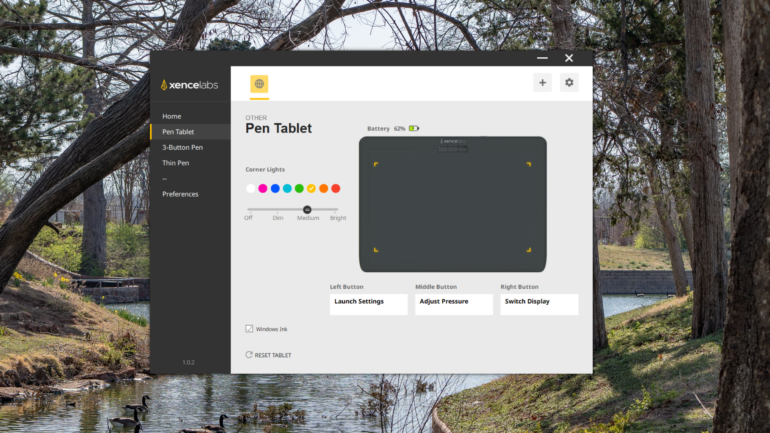
As you can imagine, a device like this isn’t quite as plug-and-play as others. You’ll get basic functionality out of the box. However, to get the most out of this device, you’ll need to customize it.
Xencelabs Tablet and Pen Setup
The setup of the tablet and pen are straightforward. Once you have them connected to your computer, you simply open the Xencelabs app. The devices you have attached will be shown. You just select which device you want to modify. The tablet itself has just three buttons. Still, you can set these buttons to just about anything you please. Need them to perform a function in Windows? You can do that? Want them to launch the main Xencelabs software? You can do that too. Perhaps you’d like them to perform a critical function in your editor. Well, you’ve guessed it; it can do that as well. Only a few buttons mean there’s more real estate for editing.
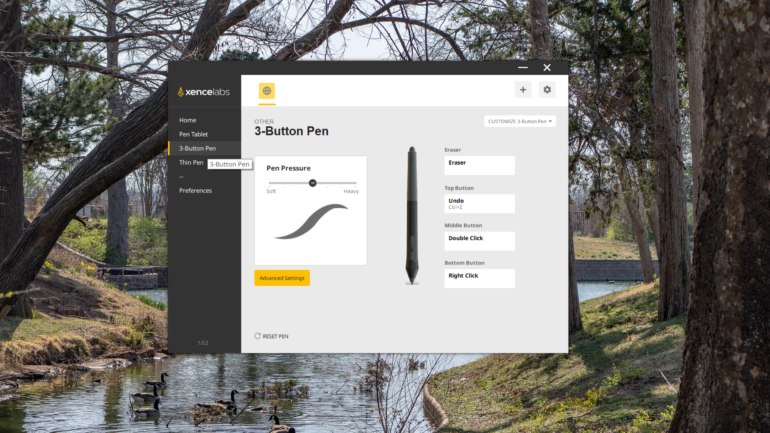
Customizing the pens is done in the same way. The pens themselves also have a few buttons that you can customize to your liking. You can set them to act as mouse buttons (left or right), or you can set them to bring up any tool you like, like a brush. You can adjust the pressure sensitivity to your liking. I like the default pressure out of the box. Still, you can switch it up to suit you and your workflow. The number of options that can be programmed to the buttons is a key feature for sure.
Xencelabs Quick Keys Setup
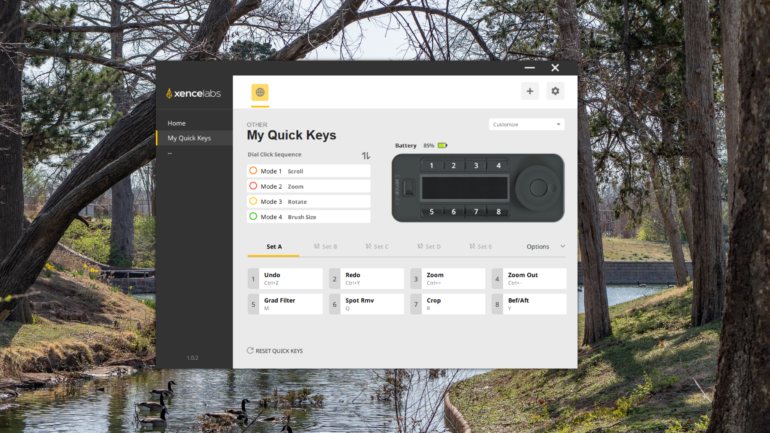
The Quick Keys panel is really where the magic happens. If you want your workflow to be streamlined, this control panel will do that for you. It can take a while to set it up, but the time and effort are well worth it. There are eight buttons plus a control wheel on the panel. There are five separate pages of controls you can program. So, you can customize and program 40 custom commands, and they all can be rapidly accessed. The control dial allows you to quickly change the size of a brush or any tool you’re using.

Setting it up is as easy as selecting the button you want to program in the software, giving it a name, and then entering the hotkeys. The quick keys panel updates instantly and will display the name that you gave the command. The Quick Keys panel is slick and intuitive and is really a must-have. You can buy the tablet and pen by themselves, but I would splurge and get the combo with this quick keys unit. It’s that good and easy to use.
Overall Xencelabs Setup Conclusions
Overall, the setup of the Xencelabs Pen Tablet and Quick Key panel is pretty painless. The Software is laid out smartly, and everything is labeled well. You can spend a great deal of time in here getting everything set up just how you like it. Be prepared to spend some time customizing every function before you dive into using it. Still, this is not a con. Having so much flexibility when it comes to customizing everything can only be seen as a pro. Being able to use the tablet and quick keys wirelessly is fantastic as well. Just plug in the transmitter to a spare USB port, pair the devices, and you’re good to go.
Ease of Use – Xencelabs Tablet Real-World Test

I used the medium Xencelabs Pen Tablet with Lightroom, Photoshop, and Capture One Pro 20 with no issues. You can customize the Quick Keys panel to work with almost any piece of software. After all, all it does is essentially act as a small keyboard that sends the commands to your computer. The OLED screen on the Quick Keys panel is bright and easy to read as well.
The pen and tablet also work incredibly well. Inputs made with the pen are rapid, and the large space the tablet gives you makes editing images easy. If you want a different feel to the pens, you can change out the nibs as well. If you’ve not used an editing tablet like this before, it will take a while to get used to it. Having said that. after that initial ‘wow, this is weird’ period, you’ll be gliding around your images with the pen and tablet. You’ll find that using brushes is a joy and that making small adjustments that can be difficult with a mouse will become easy. Lights in the corner of the tablet help you see where the active area is in dark environments. This is a nice touch.
It’s a Joy to Use

The curve at the front of the tablet makes it comfortable to use for long periods. The variable pressure of the pen works really well: it lets you control flow easily. Battery life is also stellar. After the initial charge, I’ve not had to top them up, and I have been using them for what seems to be forever. The fact that you can use this whole setup wirelessly if you wish is also great. Any time cables can be taken away is fine by me.
Both of the included pens are also great. There’s a thinner pen and a thicker pen. This is great as it means whether you have small or large hands, you’re covered. The only downside to the thinner pen is that it only has two instead of three customizable buttons. Once you get used to the Xencelabs Pen Tablet and Quick Keys, you’re going to find that editing your images and getting around your image editor is easier than ever.
Xencelabs Tablet – Conclusion
Likes
- The Quick Keys panel and the ergonomics of the pen are great.
- The tablet is responsive.
- All devices work perfectly wirelessly.
- It’s priced really well at $279 for the tablet and pens and $359 for the tablet, pens, and Quick Keys.
Dislikes
- The thin pen drops a customizable button.
- The tablet and pens are grease/fingerprint magnets.
Wacom has had the drawing tablet pretty well sewn up for quite some time. Xencelabs hopes to make a dent in Wacom’s armor, though. With the medium Pen Tablet and Quick Keys combos I think it’s safe to say that they will have Wacom rattled. The Xencelabs tablet is well designed and easy to use. The pens feel great in the hand and can be customized to your liking. The real star is the Quick Keys panel. This OLED powered device is so customizable that it makes any editing job a piece of cake. The whole package is very nice, and it’s at a price that won’t make your wallet cry. If you want to take your image editing to the next level, and want to be able to make complex edits easy, you might want to take this tablet for a spin.

We’re giving it five out of five stars. Do you want to add a Xencelabs tablet to your editing setup? If so, head on over to Amazon to see the latest prices for the tablet and Quick Keys panel.