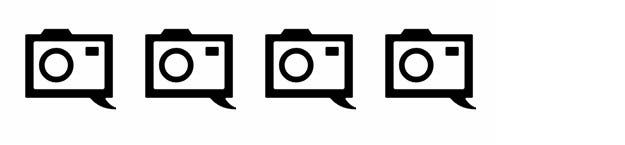A Superior Monitor, But a Hefty Price: BenQ SW271C Review
The BenQ SW271C is big and beautiful, but the price is big too.
The colors in your photo edits are only as good as the monitor you adjust them on. The BenQ SW271C boasts 10.7 billion of them. The HDR monitor, designed specifically for photographers, is a 4K beast with an SD card and USB ports, and even doubles as a sort of docking station for photo edits.
The BenQ SW271C shares several features with the older SW271. The newest monitor adds HLG to the previous HDR 10, as well as more native frame rates. Adding a C to the end of the name also adds to the price. And, at $1,599, the BenQ SW271C isn’t cheap. Is the 4K, 10-bit color, extra ports, and added features worth the price? I spent two weeks with the BenQ SW271C to find out.
Too Long, Didn’t Read
The BenQ SW271C has print-like color in sRGB mode, plenty of resolution, and a great anti-glare shading hood. As part of the SW series, it also has dedicated SD card slots and two extra USB ports to connect external hard drives. But, for $1,599, it’s a hard price tag to swallow.
BenQ SW271C Pros and Cons
Pros
- Print-like colors in sRGB mode
- Excellent shaded hood
- Glossy surface, with anti-reflective coating
- Sturdy stand with height adjustments
- Hotkey puck for quick color mode swaps
Cons
- $1,599
- Set up was a bit more involved
- The base ended up with a scratch
Gear Used
I used the BenQ SW271C with my 2015 MacBook Pro. I used the monitor with Capture One, Lightroom, Pages, and Safari. I tested the monitor as shipped without custom calibration.
BenQ SW271C Tech Specs
These specifications are taken directly from BenQ and shortened for brevity:
- LCD Size (inch): 27”
- Aspect Ratio: 16:9
- Resolution (max.): 3840×2160
- Display Area(mm): 608.8 x 355.3
- Brightness (Typical): 350nits
- Native Contrast (typ.): 1000:1
- DCR (Dynamic Contrast Ratio) (typ.): 20M:1
- Panel Type: IPS
- Viewing Angle (L/R;U/D) (CR>=10): 178/178
- Vertical Refresh Rate: 60Hz
- Response time: 5ms (GtG)
- Display Colors: 1.07B
- Color Gamut: 100% Rec.709/ sRGB, 99% Adobe RGB, 93% DCI-P3
- DCR (Dynamic Contrast Ratio) (typ.): 20M:1
- Backlight: LED
- Special Features: Gamut Duo, Hardware Calibration, PIP/PBP, AMA, HDCP, Black Level, Flicker-free Technology, Video Format Support, 3D LUT, VESA Wall Mounting, Slim Bezel
- Color Temperature: 5000°K/6500°K/9300°K/User Mode, OSD Hotkey Puck, Card Reader, K locker
- Tilt (down/up): -5°/20°
- Swivel (left/right): 45°/45°
- Pivot: 90°
- Other Accessories: Shading hood, CD, QSG, Individual Calibration Report, Hotkey Puck
- Signal Cable, USB type-C cable (1m), mDP to DP 1.4 cable (1.8m), HDMI 2.0 cable (1.8m), USB 3.1 cable (Gen 1)(1.8m)
- Software: Palette Master Element
- Support OS: Win 7 32/64bit or above , Mac OS X 10.6.8 or above
- Support Calibrator: X-Rite i1 Display Pro / i1 Pro /i1 Pro 2 , Datacolor Spyder 4/5
- Color Gamut
- 100% Rec.709/ sRGB, 99% Adobe RGB, 93% DCI-P3
- Height Adjustment (mm): 150mm
- Dimensions(HxWxD mm) (without shading hood): Landscape 504.49-610.95×613.8×213.43 Pivot: 733.4×380.66×223.15
- Net Weight (kg) (without stand) H: 6.3 Pivot: 6.4
- Net Weight (kg): 9.3
- Gross Weight (kg): 16.4
- Dimensions(HxWxD mm) (with shading hood): Landscape 504.49-614.25×626.8×334.83 Pivot 744.55×381.1×334.61
- Ports
- USB Type-C™: 3.1(Gen2, no Power Delivery Function) x 1
- USB: 3.1(Gen1) x2 (downstream), x1 (upstream)/ 2.0 x1 (only for Hotkey Puck)
- HDMI: 2.0 x 2
- DP Input: 1.4 x 1
- Headphone Jack: Yes
BenQ SW271C Ergonomics

The BenQ SW271C is a large, 27-inch monitor. The monitor ships with a sturdy stand that has a good height range, positioning the bottom of the monitor at about three inches above the desk at the lowest setting and about nine inches at the highest. That allowed me to set up the monitor at eye level, which is the most comfortable position. I still had enough room to place my laptop underneath it and use both screens.

The monitor houses an SD port and two USB pass-through ports on the left-hand side in the back. That means you can skip the dongles with this monitor and plug an SD card and an external into the monitor itself. When every laptop seems to be eliminating ports, you gain some of them back here. That’s a great feature, but with the hood on it’s tricky to access them from the front of the monitor, even though the monitor can tilt towards you about 45 degrees.
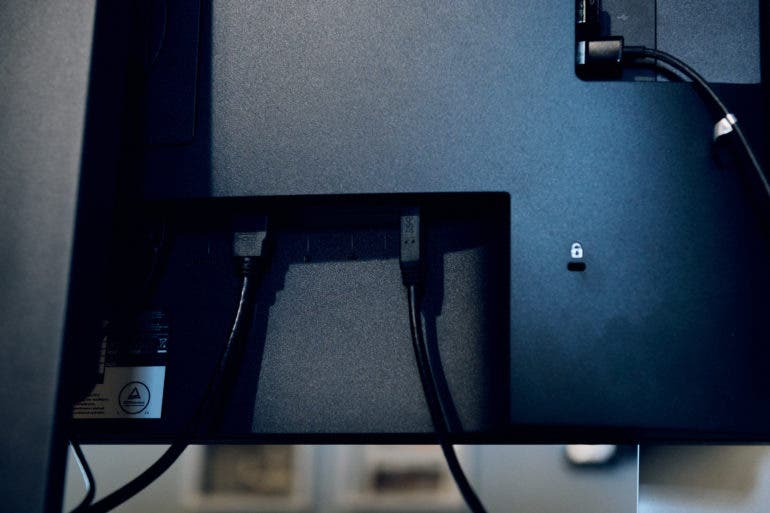
Next to the SD and USB, the rear of the monitor has a slew of connection options. The ports are under-mounted, so they plug in vertically rather than horizontally. This saves space since the cords aren’t sticking straight out of the back. But, it also makes setting up a bit annoying because you can’t see the ports as you are plugging in. The monitor includes a USB-C without power delivery, a USB 3 upstream port, two HDMI spots, a DP input, and a headphone jack.

An extra USB port at the back is dedicated to the hotkey puck. This puck flips through AdobeRGB, SRGB, and black and white modes with the tap of a button. That makes it easy to quickly get an idea of whether or not you may want to edit a photo in black and white. A dial on the hotkey puck assists with screen brightness. A notch in the monitor base can house the dial out of the way, but the cord is long enough to situate it within easy reach.
The monitor includes a shade that helps reduce the glare from overhead lights. It is, however, a bit tricky to assemble at first. The shade and the monitor can be used in either the traditional horizontal position or vertically.
Build Quality

The BenQ SW271C is a heavy monitor, but that’s a good thing since you’re not going to be hauling it anywhere. The heft comes from the more durable, sturdy build quality. It’s quite a bit heavier than the budget monitors I’ve used in the past.
The base is sturdy and feels like a lightly textured metal. While it feels well built, the base did develop a white scratch mark during my review. The bevels on the screen are constructed from plastic. The shade hood is also made from durable plastic with black felt on the interior.
Ease of Use

The BenQ SW271C wasn’t ready to go right out of the box like my experience with the PD3420, and it was a bit more complex to set up. To get all the monitor features to work, you need to plug in three things: the power cord, the video feed, and a USB. For the video cord, you have a choice between USB-C, HDMI, and Display Port.
Many monitors require only two cords. However, the USB cord is necessary for the SD card reader and USB pass-through ports to work. You don’t need to plug in the USB when you’re not using these features. The monitor takes one USB spot but gives you two more and an SD card slot. While it makes the set-up slightly longer, it allows the SW270C to serve as a sort of docking station as well as a monitor. You could easily leave two external hard drives plugged into the monitor. Then you’ll only have the monitor to plug in when moving your laptop to your desk.
The SD card reader and USB pass-through ports worked as expected. I easily uploaded images from an SD card to an external hard drive plugged directly into the monitor. If you’re short on ports and need a new monitor, the SW270C is a good solution.
Besides the extra cords, the BenQ SW270C wasn’t a simple plug-and-play experience for me. I got a “no cable connected” error message and had to adjust the input on the monitor menu: a simple solution. The user manual is written for Windows users, which made finding that simple solution a little trickier.
The SW270C is a bit more complex to set up, but the extra ports make it easy to use once you get started. It essentially can serve as an editing station with external hard drives plugged in and ready to go, and an SD card slot at the ready.
Performance
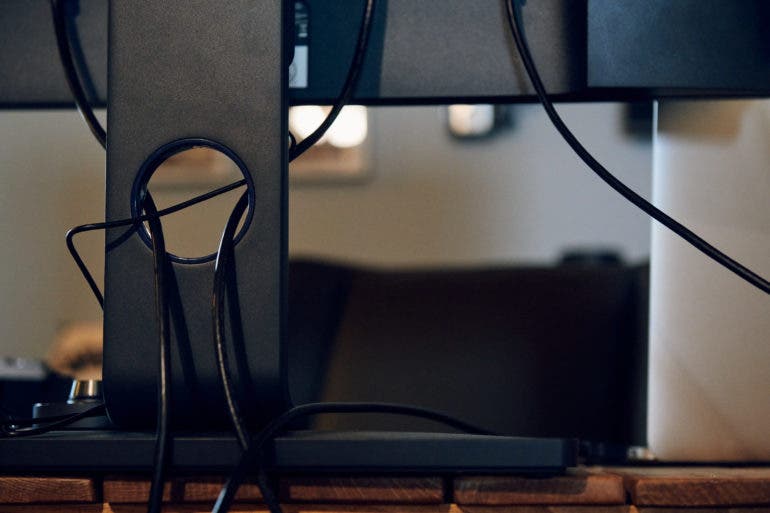
You have quick access to three color modes from the hotkey puck: Adobe RGB, sRGB, and black and white.
Colors in the sRGB mode were dead-on. The skin tone in a printed portrait matched the skin tones on the screen. The greens in the grass and foliage were also accurate, as well as in the clothing. The monitor is HDR, and colors in the shadows felt similar to the prints. The sRGB mode also proved to be a good mode for editing for Instagram — colors were close to what I saw on my iPhone screen when browsing Instagram photos.
I can’t say the same for the Adobe RGB mode. My camera is set up to sRGB mode by default, so getting photos that look accurate in sRGB is what I expected. Adobe RGB brought out the reds, which made skin tones look horrible. This was true when comparing to both prints and Instagram photos on my iPhone screen. The portraits in the Adobe RGB mode were too orange and brought out more skin redness than what you can see in a printed photograph. Again, the photos I tested this monitor with were shot in sRGB mode, so it’s unsurprising. Most photographers will live in one mode, maybe doing the occasional switch to black and white.
If you can’t decide whether to make a photo in color or black and white, tapping the three on the hotkey puck will help. The screen’s black and white mode is a quick tap away. This mode was a little darker than I would edit in black and white. It also didn’t have the contrast I would typically create using color sliders after converting in Lightroom or Capture One. It’s a quick way to compare, though, or make a web browser screen less distracting.
The large, 4K screen is excellent for detail work. Besides working with colors close to print (in sRGB), the larger monitor with more resolution made detail work a bit simpler. I’d much rather retouch skin on the BenQ than my MacBook screen.
The monitor’s shade hood did an excellent job. My desk is set up in a relatively dark corner but has a window about six feet from my right shoulder. The right side of the monitor didn’t seem terribly lighter than the side towards the dark corner of the room. There were no harsh glare spots unless I situated the monitor directly in front of the window or turned the monitor away from my corner and into the overhead lights. Editing was much more seamless without worrying about glare.
Conclusions
Likes
- The colors in sRGB mode are accurate to print and Instagram.
- The shading hood and the anti-glare coating does well, though you’ll still want to situate the monitor away from bright lights.
- The stand is sturdy and has a great height range.
- The hotkey puck makes it easy to adjust brightness or switch to black and white mode.
Dislikes
- It’s pricey.
- The set-up was a bit more involved than monitors I’ve used in the past.
- The base developed a small scratch mark during my testing.
Outside of the set-up taking a little longer and a small scratch on the base, I don’t have much to complain about with the BenQ SW271C. The colors are great and matched up well with prints: pretty close to what I saw shared on Instagram. As a 4K monitor that spans 27 inches, I could see plenty of detail and had plenty of screen real estate to work with. The construction is high-end, and the stand easy to adjust to an ergonomic position. The shade kept glare away, even working near a window.
But, $1,599 is a lot to ask for in a monitor, particularly since most of the upgrades are geared towards video. Compared to the older SW271, the specifications for color accuracy are the same; adding a C just gets you HLG to the HDR capabilities, more native frame rates, 16-bit LUT — and $500 less in your bank account. I loved working with the BenQ SW271C and would buy it if I had a big gear budget. But, personally, there are some great $1,500 lenses that I’d rather add to my kit first.
I’m giving the BenQ SW271C four out of five stars. Want one? Check them out on Amazon.