Can a Free Photoshop Alternative Edit Just as Well? A Photopea Review
Photopea is free, but it will cost you a lot of time. For more stories like this, please subscribe to The Phoblographer.
Photoshop is so synonymous with photo editing that it’s both a noun and a verb. With that fame comes a steady stream of copycats, including free Photoshop alternatives. Photopea is one such program. The free software is web-based, so besides not needing a credit card, photographers also don’t even need to download anything. The program has been around since 2013, but it’s enjoying some recent Reddit fame.
Of course, the main question to ask about any free or cheap copycat is, “Just how well does it compare?” I edited the background out of a photograph in both Photoshop and Photopea to see how the free photo editor stacks up.
Too Long, Didn’t Read
Photopea has a lot of the main tools Photoshop does, but it’s less refined and lacks some of the most recent and AI-based tools. It’ll work for quick edits and file conversions, but it’s slow, and I lost my work four times.
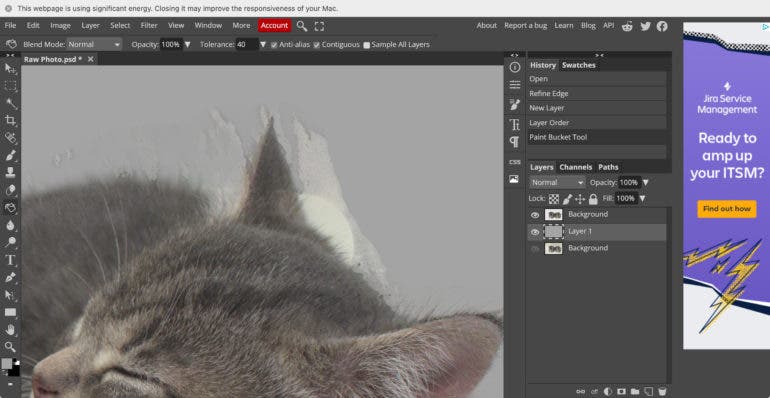
Pros and Cons
Pros
- Free
- Similar user interface
- Works on tablets too
- No download needed
- Several similar tools
Cons
- Slow
- More likely to lose work
- Less refined edits
- Limited RAW controls
Gear Used
I tried Photopea using my 2015 MacBook Pro running Big Sur as well as my 2020 iPad. Both devices were running the editor in Safari. I have the fastest internet available in the middle of nowhere, which means I have internet slow enough that I wait to upload photo albums until I can leave them running overnight. I timed my internet at the time of testing and had a.52 Mbps download speed and a .47 Mbps upload speed. You’ll get faster results if you are on a faster network.
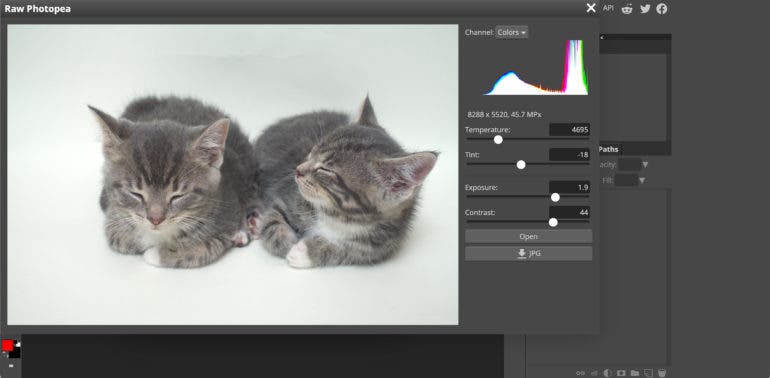
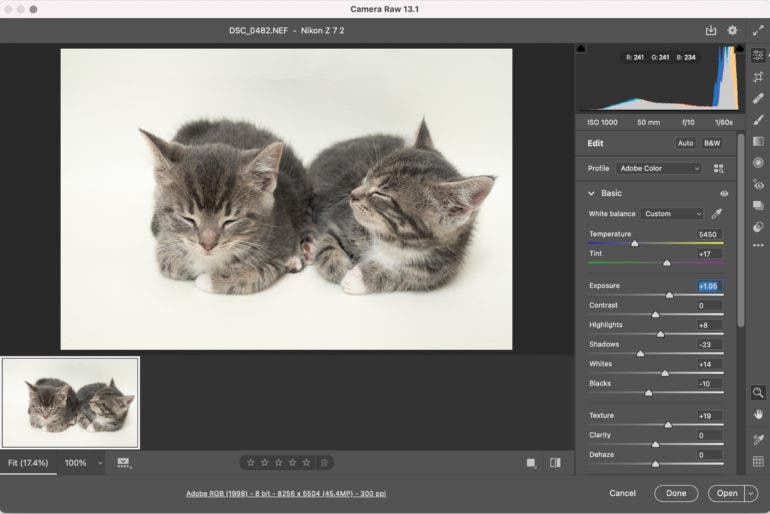
Main Features
- Photoshop-like interface
- Web-based program
- RAW editor included
- Work with photos, blank canvas, or existing PSD files
- Layers with masking
- Cloning and Heal tools
- Selection tools, including Refine Edge
- Image adjustment tools from levels to curves
- Cropping and resizing
Photopea has a list of features that’s startlingly similar to Photoshop. But, some of Photoshop’s newest features and AI-based tools are missing. Photopea’s version of Select Subject isn’t very good, and tools like Select-Object are missing.
Within those built-in features, Photopea is also missing some of the options for refinement. The program, for example, includes a RAW photo editor. However, the Photopea RAW has only exposure, temp tint, and contrast. It’s missing the ability to independently adjust the blacks, whites, highlights, and shadows, as well as sliders for clarity and texture. Within the Refine Edge, it’s missing the find hair option inside Photoshop’s Select and Mask. Those are just the missing tools I uncovered editing a single image.
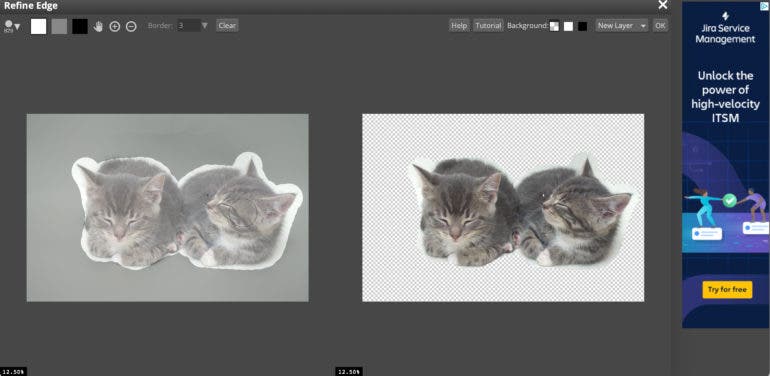
Ease of Use
The user interface on Photopea is so similar to Photoshop that I jumped right in without looking up tutorials or digging around for features. The interface looks very familiar, except for the band of advertisements on the right side. A few of the tools had different names, but most of them were located right where they would be inside of Photoshop, down to the paint bucket and gradient tool being part of the same toolbox icon. Of course, Photoshop isn’t that easy to get started with, so photographers who haven’t used the program before will have a similar learning curve. The similarities, however, mean that it wouldn’t be too difficult to apply a Photoshop tutorial to this program.
Photopea, however, is web-based, and so packing most of Photoshop’s power-hungry features is a recipe for disaster (or at least a recipe for molasses). While editing, I would do a brushstroke, then browse Facebook while waiting for the web program to catch up. Granted, much of this performance will vary based on your internet speed, and the internet that I tested this program on is slow. But, even on faster networks, the program will not be as fast as something that’s running off a hard drive.
That slow down also made it difficult to be precise with the brush. There was a lag using any sort of brush tool. I found it much more difficult to be precise because the mouse movement was jittery and not smooth.
“Photopea, however, is web-based, and packing most of Photoshop’s power-hungry features is a recipe for disaster (or at least a recipe for molasses). While editing, I would do a brushstroke, then browse Facebook while waiting for the web program to catch up.”
But, perhaps the most frustrating part of using Photopea was losing work because of that internet connection. I had to edit this photo four times before I could finish because my work was interrupted. When my Mac said, “This webpage was reloaded because it was using significant memory,” I lost my work and had to start over. There’s no autosave, but you can save a PSD file to your hard drive to re-upload in the event of a crash.
Real-Life Applications
The edits with Photopea were less refined than those same edits inside Photoshop. The Refine Tool left odd halo edges that I couldn’t get rid of without painstaking brushwork. The same steps in Photoshop were faster and looked better, with more accurate edge detection and without that halo. Coupled with fewer RAW controls, I much preferred the photo I edited inside Photoshop:



And, as the saying goes, time is money. Working at the mercy of internet speeds rather than a program on the internal hard drive wastes a lot of time. Photoshop was much faster, and I didn’t waste time starting over because the page decided to refresh.
I certainly won’t be trading in my Photoshop subscription, but photographers who only need a Photoshop-like program every once in a great while may be more tempted. While it’s difficult to use for brushwork, it’s a great tool for opening PSD files to save in another format or tackling quick edits like crops and resizes.
Conclusions
Likes
- It’s free.
- The interface is very similar to Photoshop’s and easy to use.
- Because it’s web-based, it works on tablets too.
- There’s no download needed.
- Many of the major tools are similar to Photoshop.
Dislikes
- It’s slower than working on a hard drive application.
- Web browser crashes and freezes mean starting all over.
- The edits are less refined: the photo I edited in Photoshop looks better.
- The RAW sliders are much more limited.
Photopea has a good list of features, and an even better price. But, the program has too many features to run well on a web browser. Using Photopea is a slow, unpredictable experience. If you have excellent internet speeds, your experience may be a better but likely still won’t be as fast as using a program that exists on your hard drive. Even outside of the program’s speed, Photopea’s tools are less refined, which means more steps to the editing process itself.
Using Capture One or Luminar, you don’t get Photoshop in the same subscription, and paying for two is hard to justify. I would encourage photographers in this situation to try GIMP, which is an open-source, Photoshop-like program that runs off a hard drive rather than the internet.
But, there are a few reasons to consider Photopea. For one, the web-based program means you can run it off of a tablet (though you may have some issues with RAW compatibility and the tablet’s operating system). Users that occasionally need to convert a PSD file to JPEG or do a quick crop and resize will likely be fine with the slower performance in exchange for a program that doesn’t hog up hard drive space.
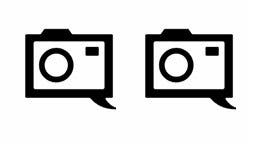
I’m giving Photopea two out of five stars.