Luminar AI Update 3 – Just How Good Is the Update?
For more stories like this, please subscribe to The Phoblographer.
In addition to native support for Apple’s new M1 machines, the latest update to Luminar AI promises improvements for a handful of features. Enhancements to their Sky AI algorithm are at the top of the list to provide more realistic looks and greater control for your sky replacement cravings. There’s also better sky detection and separate controls for moving your replaced sky and its reflection (if any). Augmented Sky AI is a new tool added to help with the addition of objects to your sky. Keep reading to see how these updates fared in our tests.
Luminar was launched in 2016 by Skylum Software (then known as Macphun) with an aim to become a competitive alternative to existing photo editing software like Adobe Lightroom and Adobe Photoshop Elements. Over the years, they’ve steadily improved features and added functionalities, most notable among them being introducing some AI-assisted tools with Luminar 4. In December 2020, Luminar AI was launched as a new standalone program with a core emphasis on AI related post-processing of images. For a comprehensive review of Luminar AI as an editing tool, head over to our review done last year. This particular post looks into the latest improvements brought to Luminar AI as part of its Update 3 release.
Too Long, Didn’t Read
If you’re someone who likes to dabble with sky replacement in your images, Luminar AI’s latest update makes this easier with its improvements to the Sky AI feature. Whether plain skies or those contrasted against city skylines, I found the tool more than effective when trying to swap out the plain ones in my images. Rarely did I have to do much editing after the algorithm had done its magic. The only time it seemed to have an issue was when there was a visible sun or some orange glow in the sky: hopefully something the developers will address in an upcoming release.
Pros and Cons
Pros
- Sky AI replacement works very well with city and mountain skyline images.
- In images where water takes up most of the foreground, the replaced skies are effectively reflected using Sky AI.
- Newly added tools are easy to use and understand.
- Most sky replacements are effectively done with just a single click to select the replacement sky.
- Fine-tune sliders are effective to further match colour and exposure of the sky to the original image.
Cons
- No functionality to import existing catalogues from other software like Luminar 4, Adobe Lightroom etc.
- Sky AI does not have a saturation slider for toning down the saturation of replaced skies.
- The masking tool for Sky AI can be extremely slow, even with native Apple M1 support.
- The AI replaces skies in black and white images with coloured ones. It does not convert the replacement sky to monochrome even after replacement.
- Augmented Sky AI is alright but needs improvement to add shadows and reflections.
Gear Used
I used a trial version of Luminar AI Update 3 on my M1 Mac Mini running BigSur 11.4. The trial is valid for seven days with no apparent limit to functionality. This version of Luminar AI allows for more photorealistic sky replacements to your images in addition to the other improvements mentioned earlier. I tested it out using a new catalogue comprising of unedited images from my personal collection.
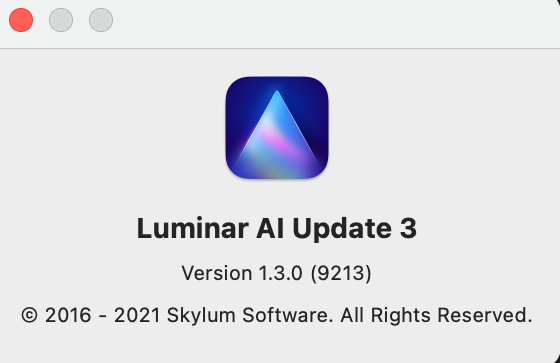
Ease of Use
If, like me, you don’t have an existing catalogue in Luminar AI, once you launch the Update 3 version, the splash screen asks you to import individual images to edit. At the time of writing this, Luminar AI does not support importing catalogues from other post-processing software, including Luminar 4. This is a huge drawback to software that aims to position itself as the go-to application for photography edits. I am most certainly not going to start editing my old images again in Luminar AI
If you’d like to migrate your existing Adobe Lightroom, Luminar 4 or Apple Aperture catalogues to Luminar AI, then check out our review of Avalanche Unlimited to see how to do it easily.
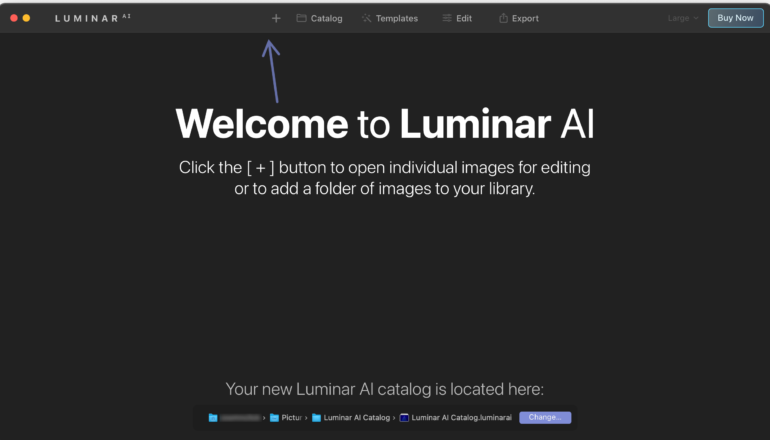
The tools and sliders are relatively straightforward. Skylum has provided a quick help guide on its website for those who need guidance on how to get started with the application.
How Good Are the Changes in Update 3?
One of the main attractions of Luminar AI is the Sky AI tool which uses Skylum’s Artificial Intelligence algorithm to detect and help seamlessly replace skies in your images. I tested a handful of images with varying skies (clear, hazy, contrasty, against skylines) to see how it coped with this.
To avoid any kind of confusion, all Luminar AI tools that are AI enabled have a tiny AI superscript next to the name of the tool.
Sky AI – First Sky Swap Attempt
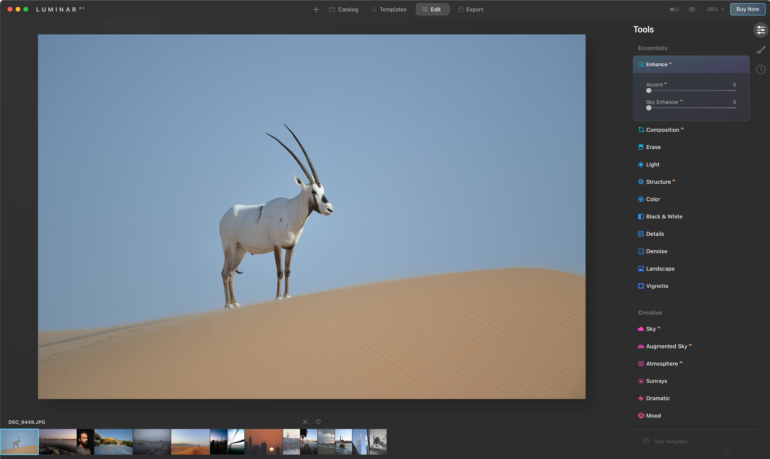
How does the improved Sky AI tool (seen under the Creative tool pallet) fare here? You do get several cloudy sky replacement options to use in your image. I chose a less dramatic one to start with. With a single click of the sky, Luminar AI took less than a couple of seconds to swap out the sky in my image with my selection.
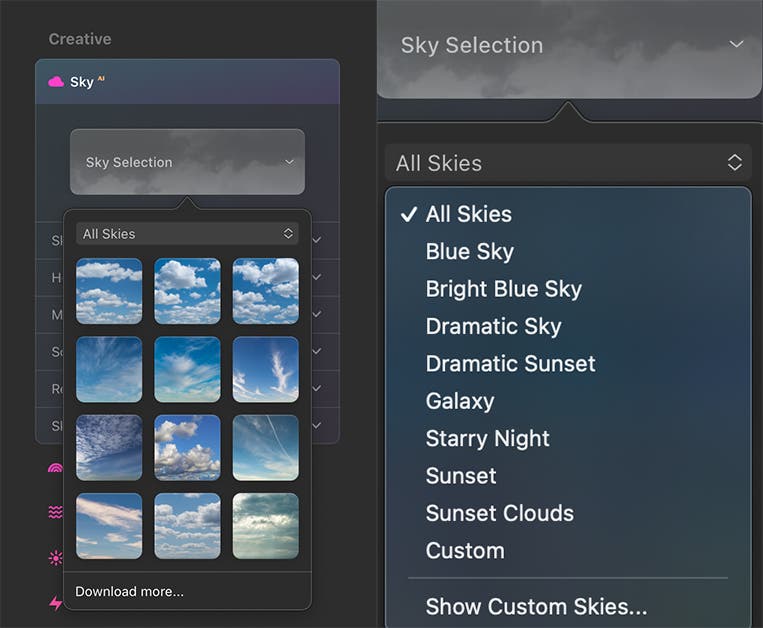
I would have preferred having an option to reduce the saturation of the replaced sky. However, such a refinement doesn’t seem to be currently available.

The masking around the Oryx, especially in areas that would have been difficult to go over manually, was extremely well done. You couldn’t see any flaws in the sky replacement when it comes to the blending. The AI has cleanly managed to mask out the Oryx and the dune and replaced my hazy sky with this cloudy one. I also can’t see any visible halos at 100%. The slight blue colour cast on the Oryx was sorted out using the Mask Refinement slider.

Sky AI – Desert Sunrise
For the 2nd test image I opted for a landscape shot taken at the Mleiha desert one morning.

Since the image was taken shortly after sunrise, I chose a cloudy sky which had an orange glow to it.

Overall, I’m very pleased with the AI algorithm used for Sky AI. The placement of the sky and its masking around the edges of the foreground leaves little or no corrections to be done after the selection of the sky. The new sky does not overlap in places where it’s not supposed to. I would have a tough time selecting the non-sky areas if I were trying to do this manually in software like Photoshop. The comparison below shows how the edges of the mountain have none of the new sky’s pixels overlapping. Even the pylon on the right has been suitably masked. The AI has managed to make this image more dramatic with just a single click.
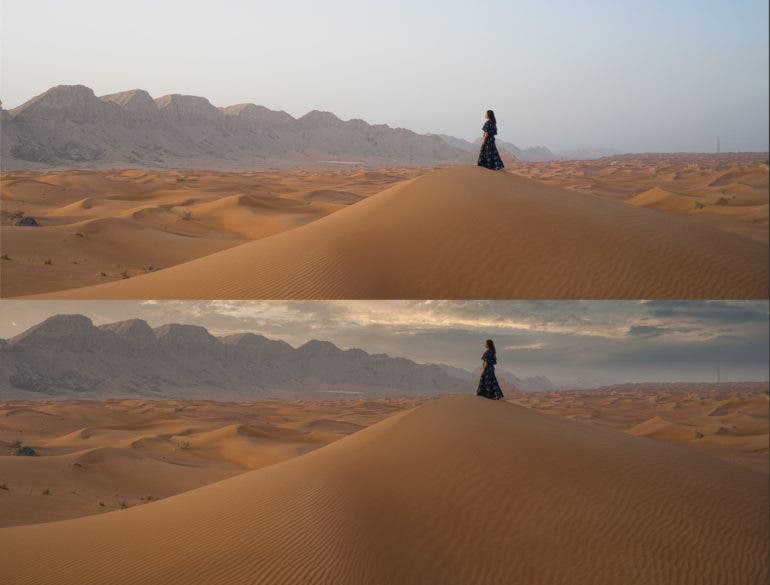
Sky AI – Images with Reflections
How well does the new Update 3 tackle reflections when it comes to replacing skies? An image such as this, where nothing much from the existing sky is reflected in the water, was handled quite effectively. On the left is the original image, followed by four different edits on the right. Notice the subtle yet necessary corrections applied by the Sky AI algorithm to the lighting and exposure of the water, based on the skies selected for the edits. It would be rather tedious work if only the sky were replaced and the corrections to the water were left to the user to match up. With Update 3, Luminar AI has worked out the kinks in its algorithm to better detect existing skies. It’s also gone one step further and added controls for Warmth, Haze, Brightness, and Water Blur (among other sliders) to help better match reflections to the replaced skies.

For those who wish to fine-tune the replacement of the sky, there are a number of controls available in the same panel. Adjustments to the horizon positioning, relighting options after sky replacement among others provide a greater degree of editing control.
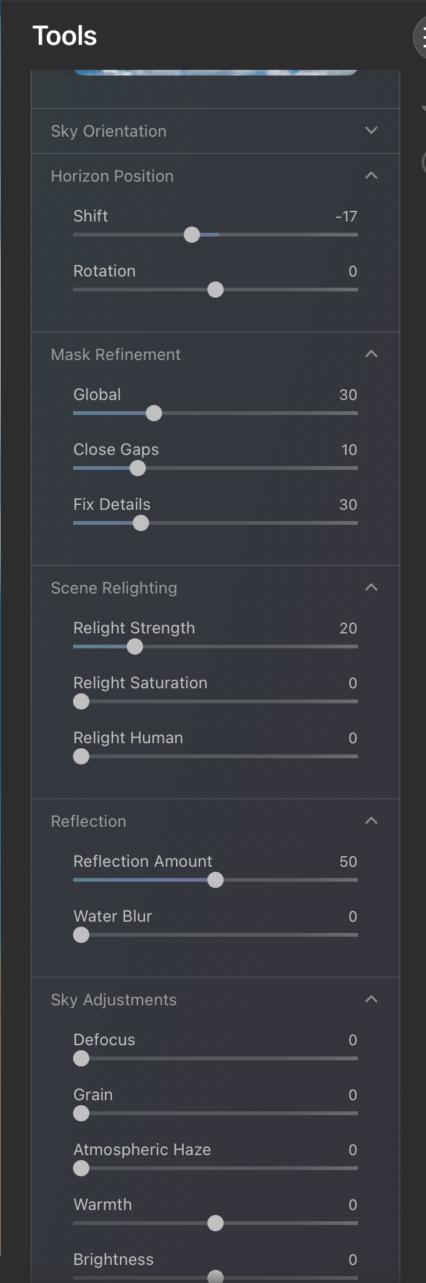
Unlike the region I live in, New York isn’t a place where I’d think of changing skies in photographs. However, this image of mine from a 2014 trip was appropriate to see how the Sky AI algorithm managed the skyline and replaced sky reflections in still waters

The replacement worked well and almost did a great job. The skyline was picked up perfectly by the AI algorithm and I really like how the clouds were reflected in the water. Update 3 also provides options to increase or decrease the Reflection Amount to your liking. You can also adjust the level of Water Blur.

There was one notable issue. The glow caused by the rising sun on the left of the image wasn’t picked up, and the replacement skies would always ignore this portion of the photo. As a result, the orange glow and its reflection in the water were never replaced in any replacement edit. Adjusting the various parameters in the Sky Orientation, Horizon Position, and Mask Refinement panels proved futile in correcting this. I did have a go at the Paint Mask tool to try and fix this, but the tool itself was slow to respond, and I eventually gave up trying to use it.
Where Does the Sky AI Algorithm Fail?
I don’t expect AI algorithms to be 100% accurate, however in the two scenarios below, it fails consistently.
Scenario 1: Black and White Images
I added a black and white jpeg file to Luminar AI to see how the sky replacement would work out. I expected it to pick up on the fact that this wasn’t a colour image.

Disappointingly, the software replaced the existing monochrome sky with a blue one. It did not attempt to convert the sky to black and white and match it with the rest of the image. You could argue that I should replace the sky with Sky AI using the original raw file (which would contain the colour information of the scene) and then convert it to black and white. However what if the file was a black and white jpeg to begin with, as it was in my test?
Scenario 2: Images with the Sun Or an Orange Glow in the Sky
The below series of images shows that the AI algorithm for Sky AI needs tweaking to better identify portions of the sky when the sun is present. This didn’t fail for every such image I tried, but it did so a lot more than expected.


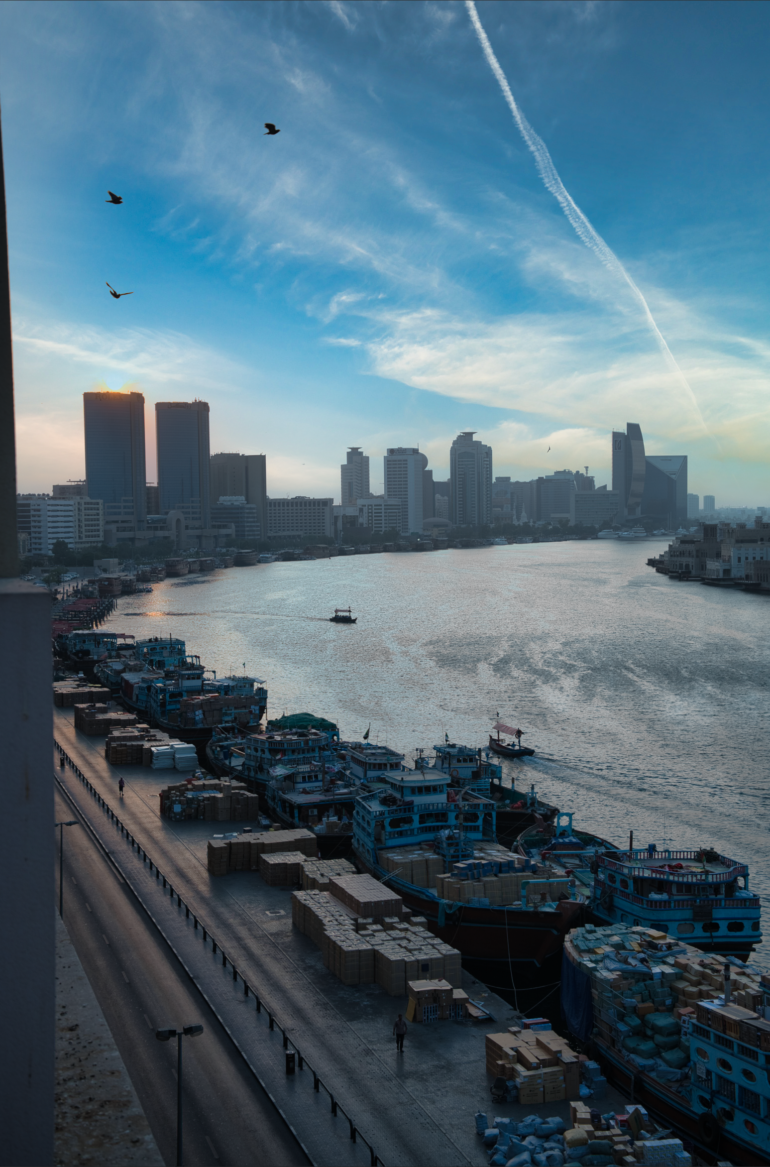
Augmented Sky AI Tool
This tool allows you to place various objects in the sky. Personally, I would probably never use this tool. However, it does provide some creative ways to do so for those who like to add objects into their images. It comes with options to add clouds, birds, mountains, aeroplanes, animals, a space shuttle and even the Aurora Borealis into your photo. You can always add your own objects from png files or jpeg files (as long as they are on a black background). This tool is quick, and while the AI seems to places the object at random in the sky, you have the option of repositioning it elsewhere and resizing it too.




Conclusions
Likes
- Sky replacement is quick, and skies realistically blend into the image. The AI algorithm takes outstanding care of the edges of buildings and any other objects that might be obscuring the sky.
- The colour and exposure of any water in the image is taken care of depending on the replacement sky chosen.
- Multiple sliders are available to further tweak your replaced skies.
- Augmented Sky AI allows you to add objects into your skies for some creative edits.
- Works great for those who want quick and automatic edits powered by AI
- The application runs quickly without any freezing (except when using the masking tool).
Dislikes
- No option to migrate any existing catalogues from other software. This makes it difficult for seasoned photographers and editors to move to it as a primary editing tool.
- If there’s a sun or an orange glow in the image’s skies, the AI doesn’t effectively identify it as being a portion of the sky.
- Sky AI Masking tool is slow to use even on a native M1 Apple system.
- Augmented Sky AI does not reflect objects into water or cast necessary shadows.
Skylum has made noticeable improvements with its latest update to Luminar AI. Sky replacements are effective for the most part, and the colour and exposure matching done by the AI needs little or no manual edits afterwards. The new Augmented Sky AI tool might not be an everyday option, but it works well in most scenarios. Skylum desperately needs to sort out a catalogue migration feature to win over more photographers in using this as their first choice for editing. Also, with other software like Adobe Photoshop now having sky replacement tools, Skylum has to up their game to stand out. As always, AI is something that can and will get better as it receives more data. However, some changes are urgently needed to address the sun detection portion of the Sky AI algorithm in this version of Luminar AI.
At the time of writing, Luminar AI was available for $103.95. When I clicked on the “Get a Gift” popup that appeared on the purchase page, the Enchanting Twilight skies (worth $26) add-on was provided for free. Both options include a lifetime license to use the software as well as a 30-day money-back guarantee with 24/7 technical support.